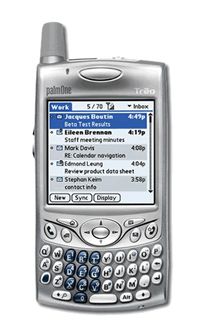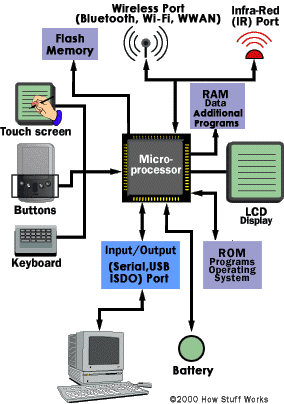The main purpose of a personal digital assistant (PDA) is to act as an electronic organizer or day planner that is portable, easy to use and capable of sharing information with your PC. It's supposed to be an extension of the PC, not a replacement.
PDAs, also called handhelds or palmtops, have definitely evolved over the years. Not only can they manage your personal information, such as contacts, appointments, and to-do lists, today's devices can also connect to the Internet, act as global positioning system (GPS) devices, and run multimedia software. What's more, manufacturers have combined PDAs with cell phones, multimedia players and other electronic gadgetry.
Advertisement
As its capabilities continue to grow, the standard PDA device is changing. In this article, we take a look at the PDA -- where it's been, how it is converging with other devices, and where it's headed. We'll also examine how PDAs work and give you some pointers on how to select one.
The Birth of the PDA
Predecessors of the modern PDA include the Psion Organiser and the Sharp Wizard. These early devices, which were intended to be portable computers, came out in the mid- to late 1980s. They included small keyboards for input, a small display, and basic features such as an alarm clock, calendar, telephone pad and calculator. Support for specialized software such as games and spreadsheets was also included. The Psion Organiser II, released in 1986, was especially popular and more than half a million were sold.
In 1993, Apple introduced the Newton MessagePad at a price of $700. It provided users with an electronic notepad, to-do list, calendar, telephone log and address file applications. Some of the Newton's innovations have become standard PDA features, including a pressure-sensitive display with stylus, handwriting recognition capabilities, an infrared port and an expansion slot. However, the Newton MessagePad was too big, expensive and complicated, and its handwriting recognition program was poor. Apple discontinued the Newton in 1998.
The original PalmPilot was introduced in March of 1996 by Palm Computing (owned by U.S. Robotics at the time). It cost less than $300, ran on its own Palm operating system, fit in a shirt pocket and synchronized with consumers' PCs. The PalmPilot ran for weeks on AAA batteries, was easy to use, and could store thousands of contacts, appointments and notes. Part of its small size was due to the lack of a keyboard. Users used a stylus and the Graffiti language to input data.
Not to be outdone, Microsoft had been working on various forms of portable computing, including PenWindows and tablet computers. In November 1996, Microsoft released Windows CE, its first operating system for mobile devices. A number of manufacturers, such as HP, Compaq and Casio, adopted it for what was dubbed the Handheld PC -- the first Windows-based competitor for the PalmPilot.
In the next section, we'll look at the types of PDAs on the market today.
Advertisement